How can I tell if WebGL is enabled in my browser?
Perform a simple WebGL test, such as the one at https://get.webgl.org.
What if WebGL isn’t enabled in my browser?
Try these steps first:
- Update the browser to the latest version.
- Try a different browser or device. Please see our Supported Browsers.
WebGL should be enabled in recent versions of Chrome. If you aren’t able to run WebGL in Chrome, make sure that you update to the most recent version of Chrome.
If you are using the most recent version of Chrome and can’t access WebGL content, make sure that hardware acceleration is enabled in your Chrome settings.
1. Open a Chrome browser window and paste this into the address bar: chrome://settings/system
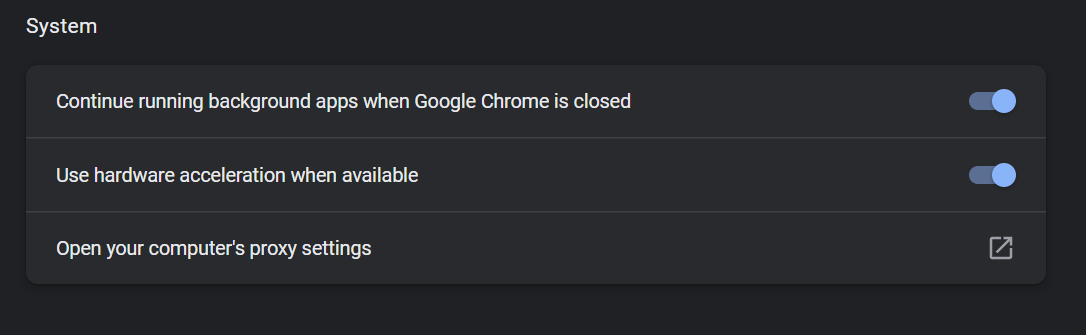
2. Ensure the Use hardware acceleration when available checkbox is checked (You'll need to relaunch Chrome for any changes to take effect)
3. After Chrome opens again, open a new window and paste chrome://gpu into the address bar. From this page, check that the words Hardware accelerated appear next to WebGL and WebGL2 in the Graphics Feature Status heading.
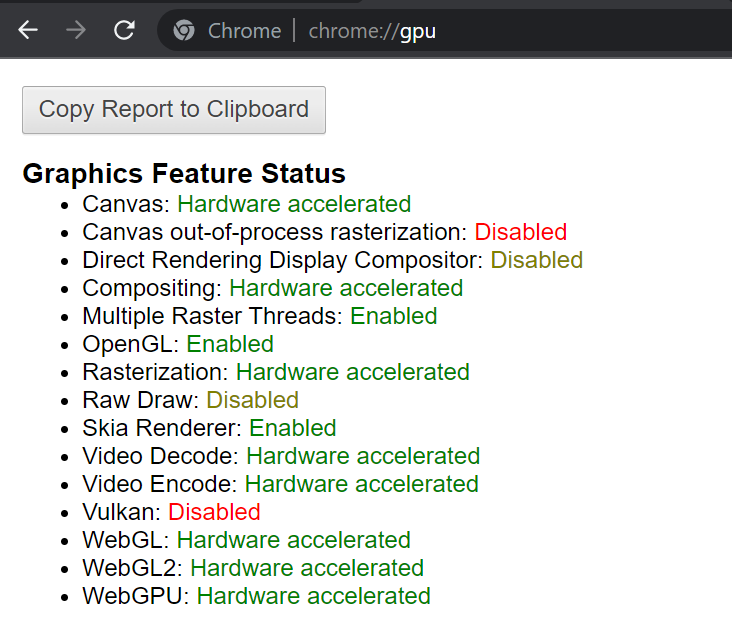
If, instead of “Hardware accelerated”, you see “Software only, hardware acceleration unavailable,” Chrome has automatically disabled WebGL because of a potential stability issue.
Have any questions? Fill out our Support Form and we'll be happy to help!
