Whether you need to help a new user log in for the first time or assist a team member who has forgotten their password, instructors can quickly update passwords by heading to the Team Members page.
If you've got a team member who can't seem to log in, then you may be able to help by updating their password. We recommend having your team members try out the steps in this article before you manually reset their password: How do I change my password?
If your team member still needs you to update their password, here's how:
First, head to your Team Members page.
- Log in to Interplay Learning.
- Select the Team tab.
- Choose the member's group (or subgroup).
- Click the Team Members tab.
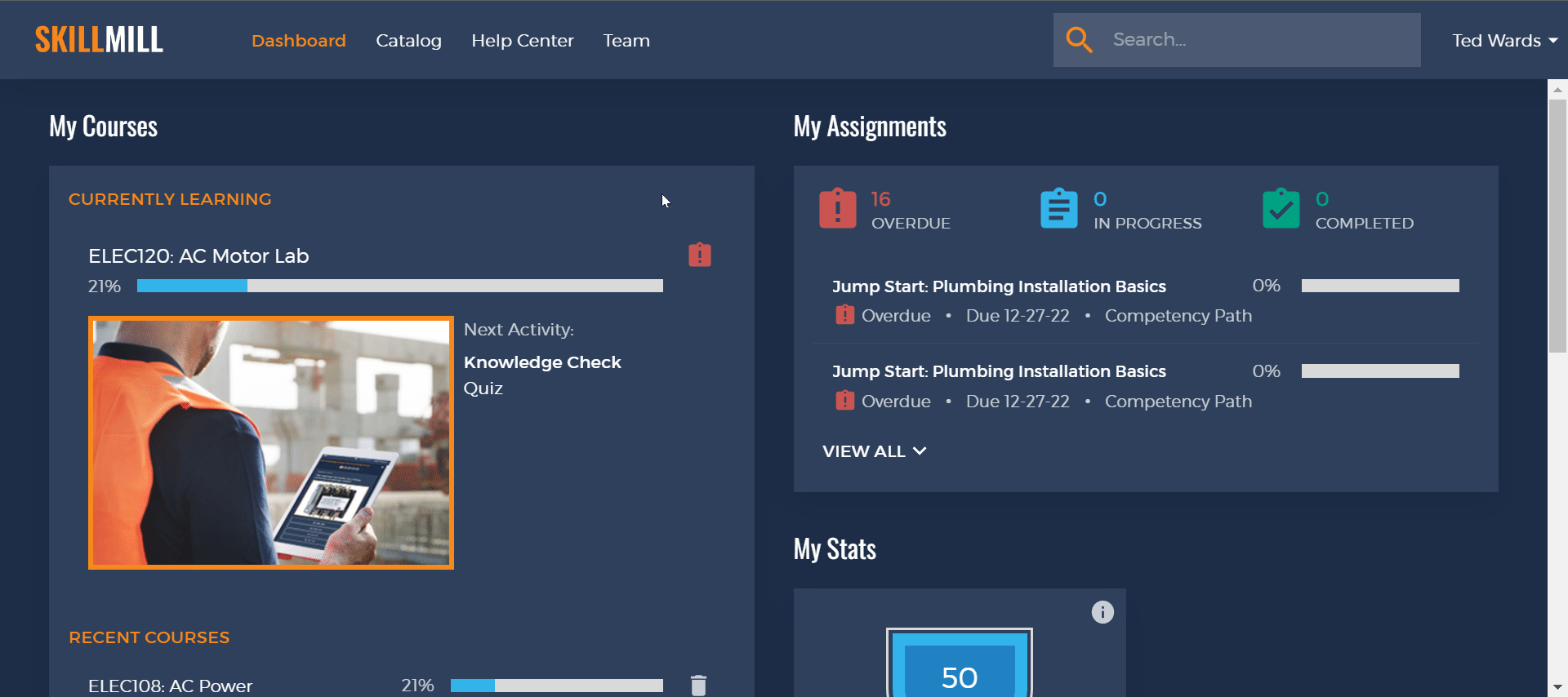
Next, find the member whose password you need to update, then click the pencil icon on the right-hand side of the screen.
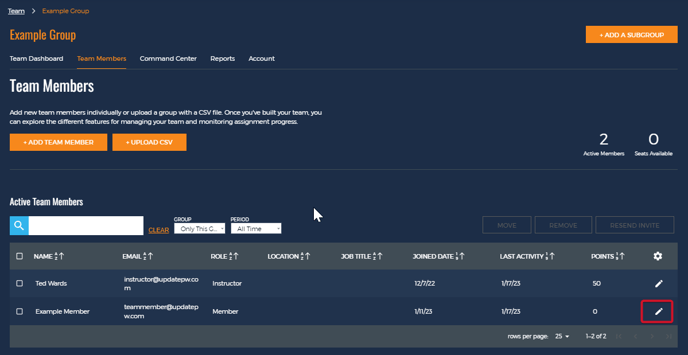
Finally, enter a password into the Reset Password field (must contain at least 6 characters), then click Update.
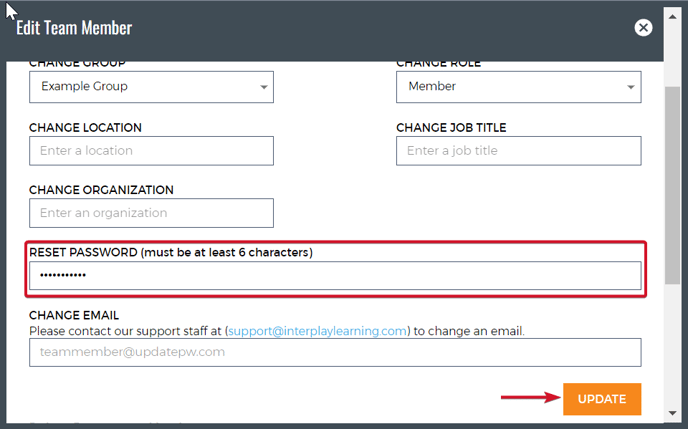
Make sure you share the new login credentials with the team member. Passwords are case sensitive, so you'll want to remember exactly how you entered it!
After signing in, we suggest having your team members update their passwords to a completely unique password by following the steps in this article: How do I change my password?
Need more help?
Feel free to contact our support team if you're having trouble resetting passwords or if you or any team members are unable to log in.
