How to find and get started with SAM in SIMs
How to find SIMs that have SAM
-
When SAM is enabled for a group, SAM will immediately be available in simulations for all members in that group
- SAM is available in dozens of training and challenge simulations, and every simulation will indicate whether SAM is available or not (see images below)
- Download a list of all courses that contain a simulation with SAM in it (up-to-date as of August 2, 2023).


How to Get Started with SAM in SIMs
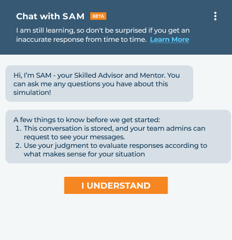
- To get started with SAM, simply open a SIM containing SAM and click on the blue chat bubble at the top right. You can click on it again at any point to close the dialog box.
- The first time you open up the dialogue box, you will be prompted to acknowledge that you
should use your judgment when engaging with SAM. - You will only have to click the “I Understand” button the first time you open SAM.
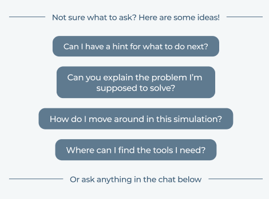 To talk with SAM, you can:
To talk with SAM, you can:
- Select from any of the pre-set prompts (see image)
- Write your own own question via keyboard in the chat
- Click on the microphone button to voice your question to SAM
Providing Feedback on SAM
- As you progress through a conversation with SAM, you can provide feedback on whether a response was useful or not, simply click on the thumbs up or thumbs down icon
- You will be presented with an option to add more detail to your feedback or report a bug if you’re having a different issue with the simulation
How to Turn SAM Off or On via User Profile
Every user in a team with SAM enabled can disable SAM entirely.
- Click your name at the top right of any screen in SkillMill
- Select “Profile”
- Scroll down to “AI Settings”
- Un-check the box to disable SAM, or keep the box checked to see SAM where it is available in SIMs
