Adding a NATE ID to a Team Member's Profile
You can edit your team's profiles to include their NATE ID number.
To do this, first you'll want to double check the Team Member's NATE ID, since you won't be able to change it after saving it to their profile.
Once you've confirmed that you have the correct NATE ID, click Team, choose a group if necessary, then go to the Team Members section.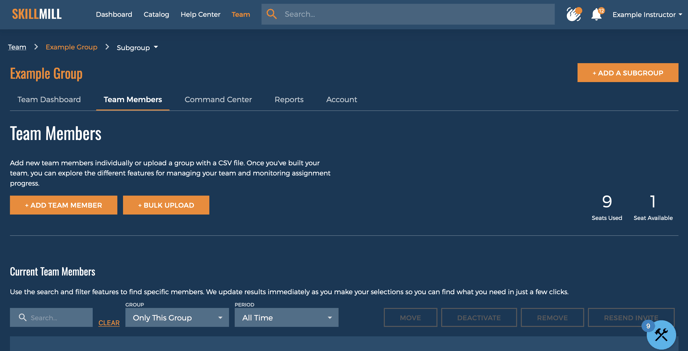
Next, locate the team member in the Current Team Members table and click the pencil icon.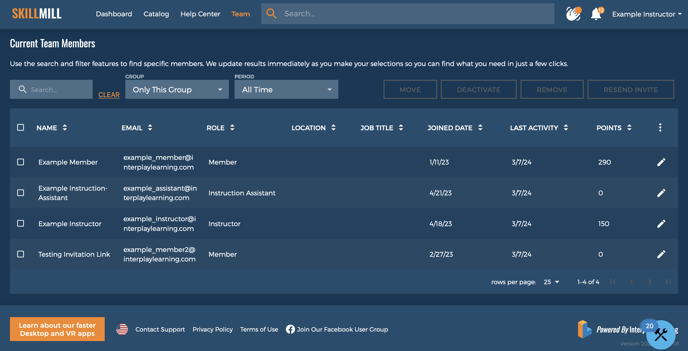
Finally, enter their seven digit NATE ID in the field and then use the Save Changes button.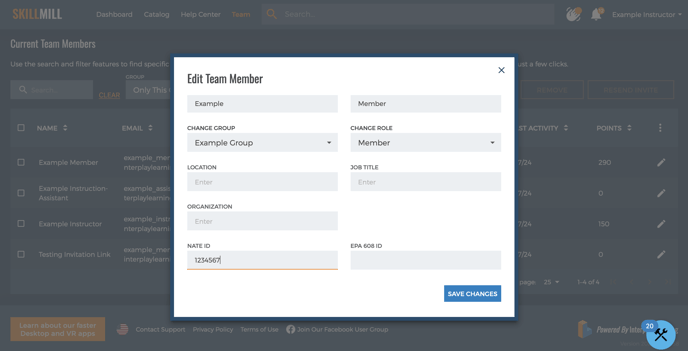
Need Help?
If you made a mistake, received an error, or have any questions feel free to reach out to our Support Team using the Customer Support Portal, or email us at support@interplaylearning.com. You can also contact your Customer Success Manager. We'll be happy to help!
