Receive this message when running a simulation? See more here.
1. Empty the web browser's cache and make sure you are using a supported browser
2. Run the sim in Chrome Incognito mode. The easiest way to open an Incognito window is with the keyboard shortcut combination Ctrl-Shift-N (Windows). The other way is to click on the menu on the upper-right-hand side. It looks like three vertical dots - and select New Incognito Window from the list.
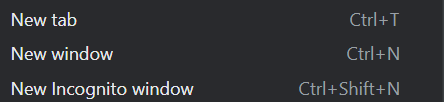
3. Go to the sim website and launch a new scenario
4. Does the error message still appear? Let's check the console for more information. Google Chrome’s Debug (Developer) console is a powerful tool that can help us identify the cause of the errors (displayed in red) and speed up finding the solution. We’ll be needing your help in performing the steps below so we can better assist you.
5. To open the console, select Chrome Menu > More Tools > Developer Tools (or Right click > Inspect). Then you will have to look for the "Console" tab. Tip: You can also open your console by pressing Ctrl+Shift+J (Windows / Linux) or Cmd+Opt+J (Mac).
Error will often appear in red:
6. Take a screenshot of the console window and attach it to the Support Form. Contact us to set up a virtual session if you'd like us to walk you through these steps.
