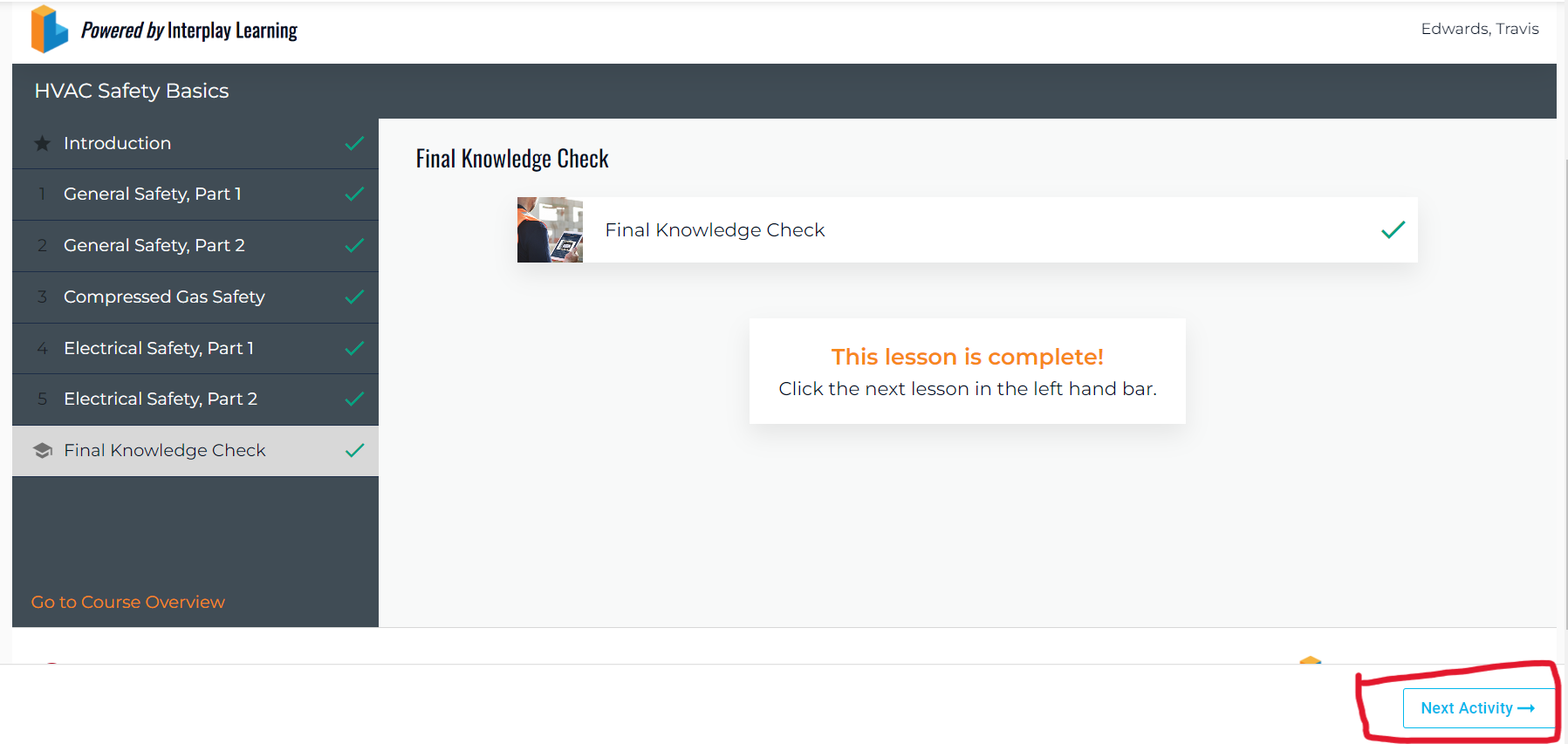Usually, this issue is due to exiting the course after pressing "end" when completing a quiz or knowledge assessment, or completing the final assessment but not pressing the “exit short course” button. Don't worry, we'll show you how to remedy this
In steps 1-4, we'll be showing you how to make sure this doesn't happen to you. 🙂
- For any users who are currently experiencing this, please scroll past steps 1-4, we have a quick solution with step by step instructions!
- When reaching the quiz complete screen please be sure to press the “Submit” button. Without this, your scores do not get recorded and you’d have to complete the quiz again. We don’t want your hard work to go unnoticed!
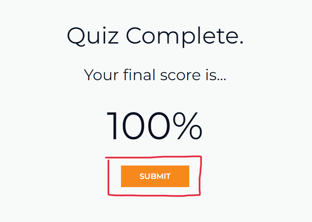
- After pressing submit, you’ll be met with a screen asking you if you’d like to end the quiz. Press “end” here. Don’t worry, it won’t take you out of the course!
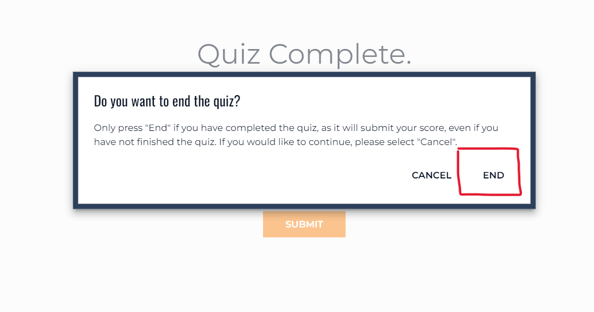
- When completing your Final Knowledge Check, please be sure to press the “Exit Short Course” button to your right. Without pressing this, your scores will not be recorded. This button may vary by LMS, so check with your LMS administrator or management team if you have questions.
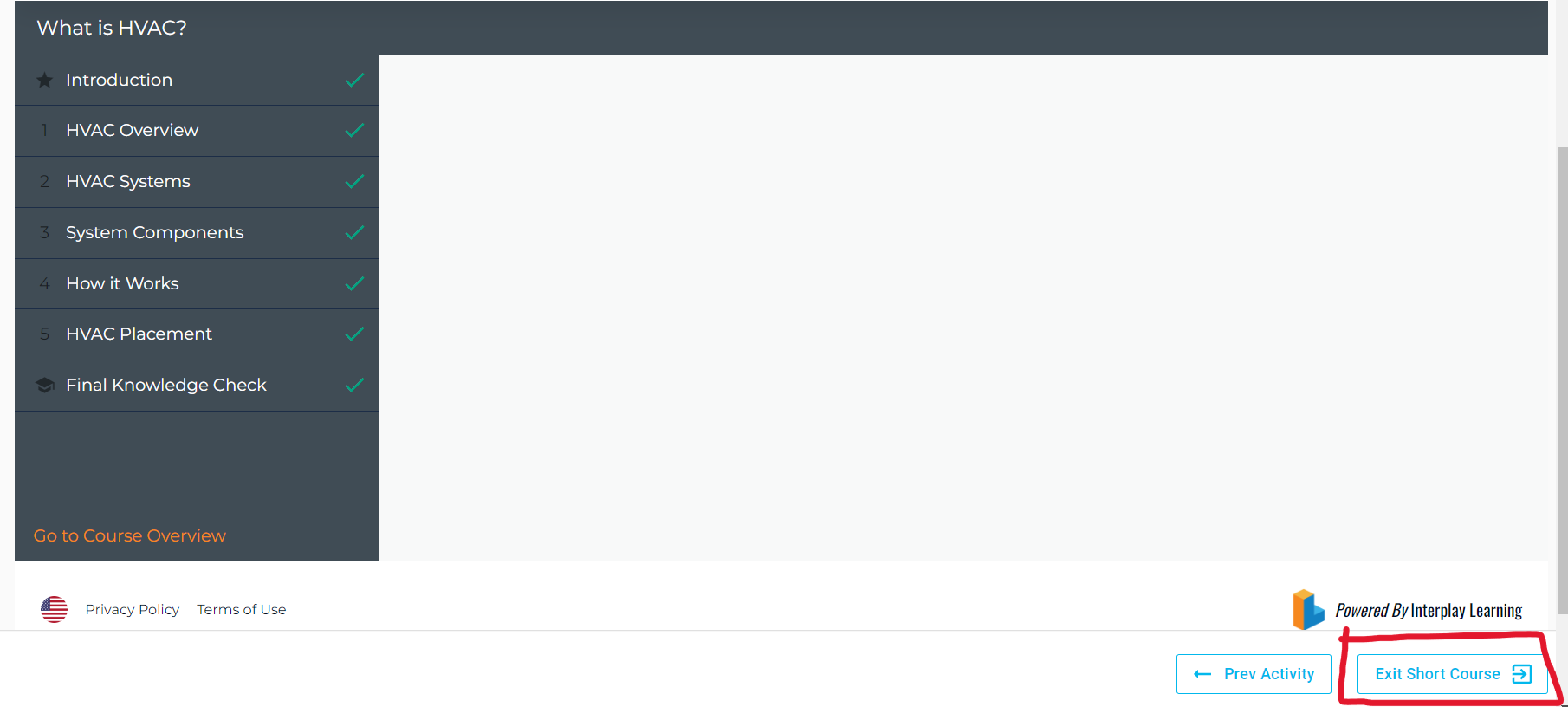
- Once you’ve pressed this button, you’ll receive a message saying “This Lesson is Complete”! Now, you’re almost done….
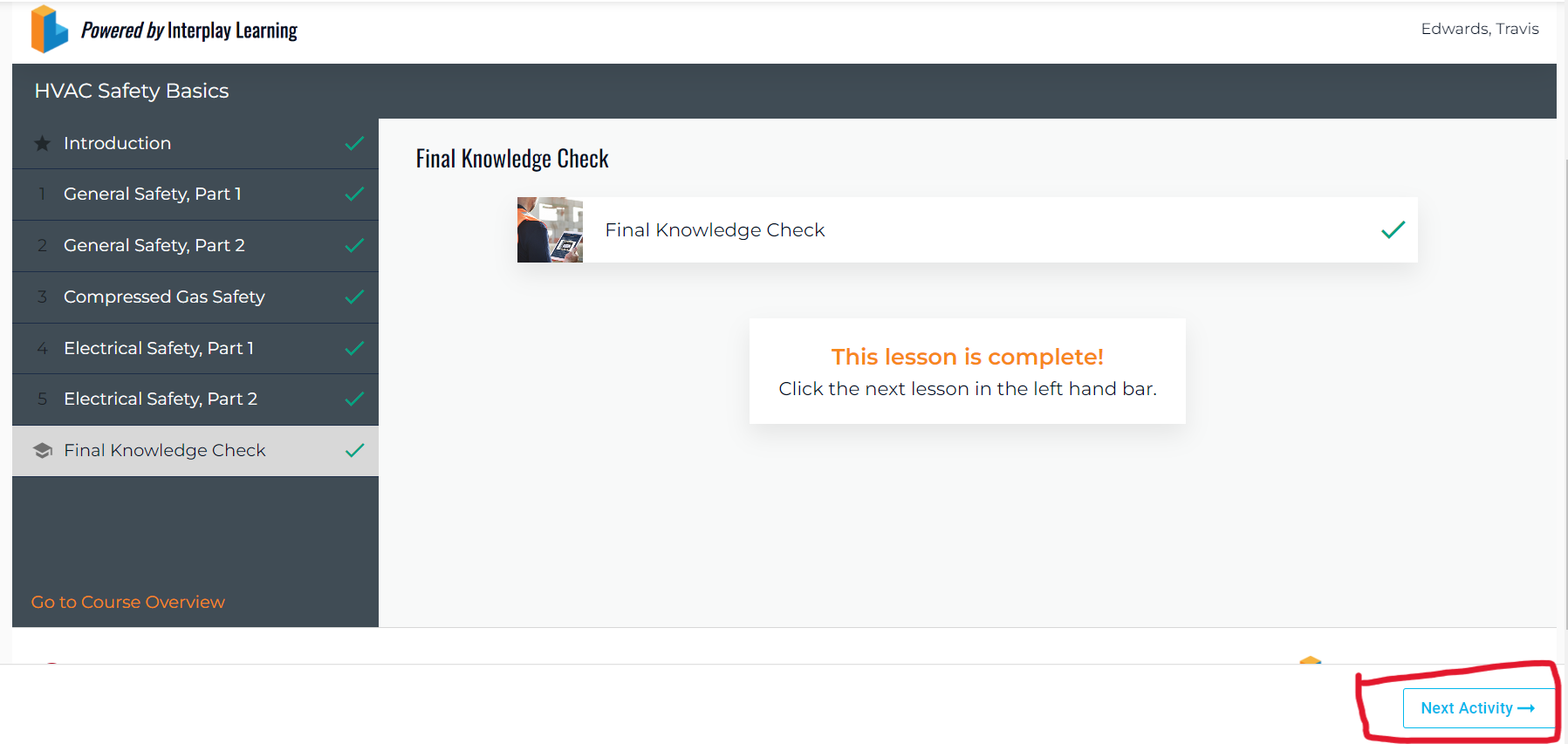
Once you receive this message, you are good to go to your next activity, or exit out of the browser! 🎉
- Here we'll help you remedy this issue if you are currently experiencing it. 🏥
If you're here and reading this, we want to let you know that we are sorry that you are experiencing this issue.
In these next few steps, we'll get you up and running again so you can continue with your training!
1. You may be noticing your Final Knowledge Check has a checkmark, but the checkmark doesn't show on your lefthand column like all the rest. You'll want to go ahead and click into that Final Knowledge Check, don't worry, you won't have to re-take it! 😀 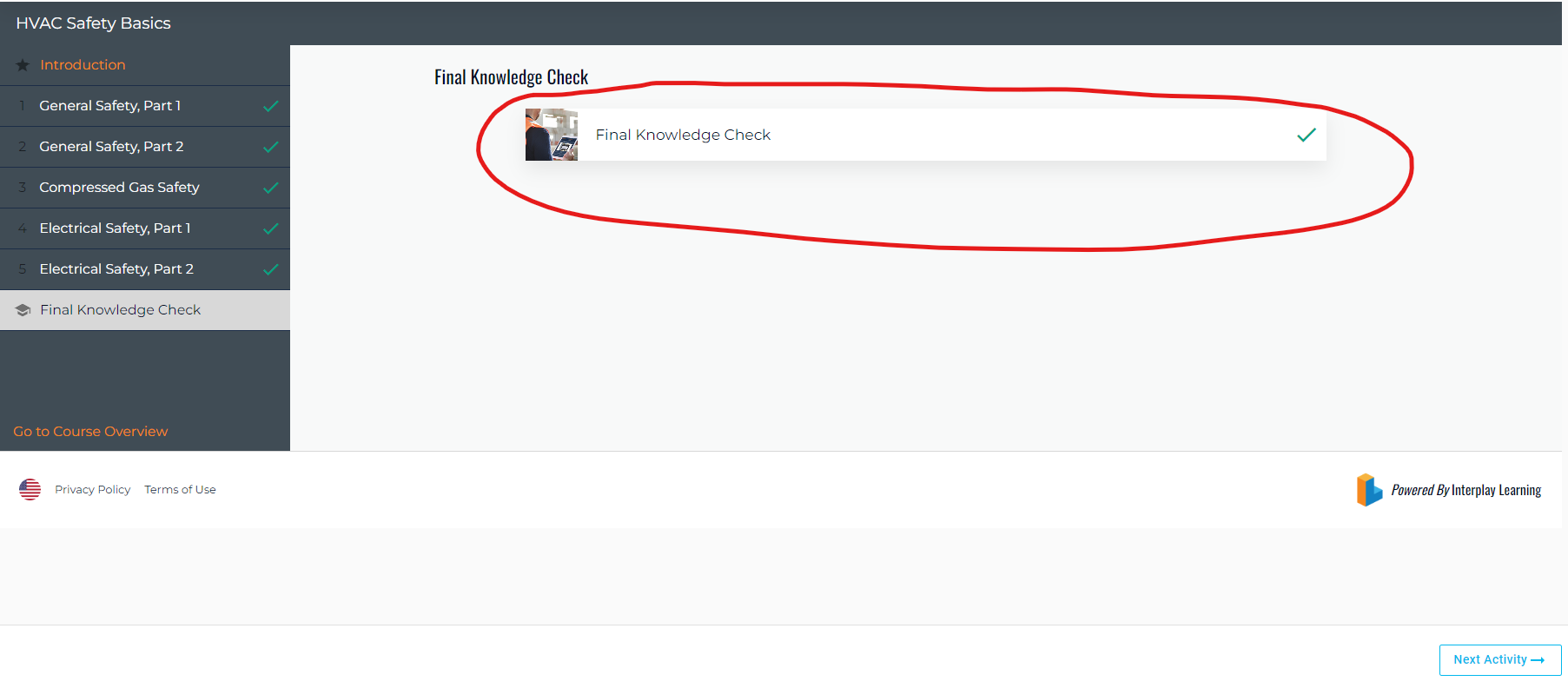
2. Next, you'll go ahead and press the "X" on your top right corner and select "end." This will not fail you. 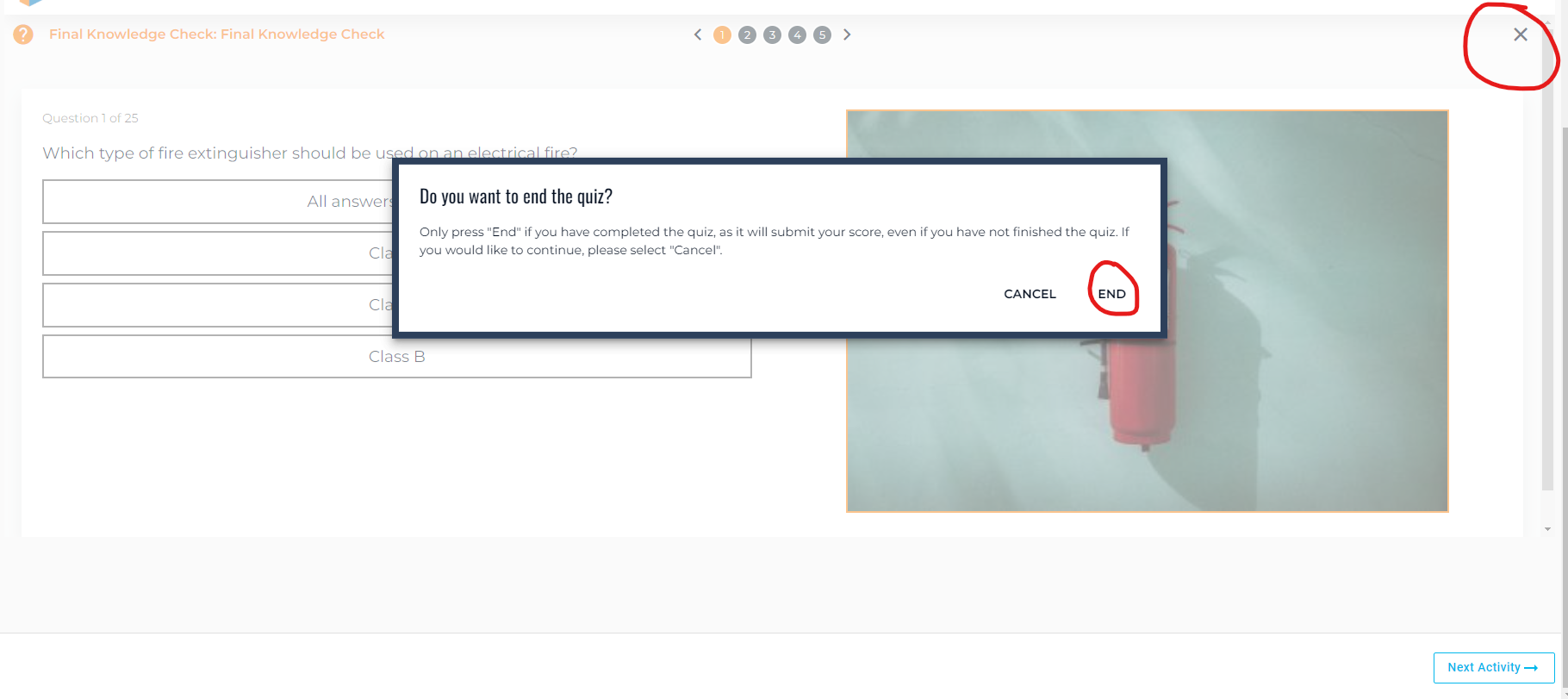
3. The next screen you'll see will be a blank knowledge check, you can press the "x" on the corner to exit out of that window.
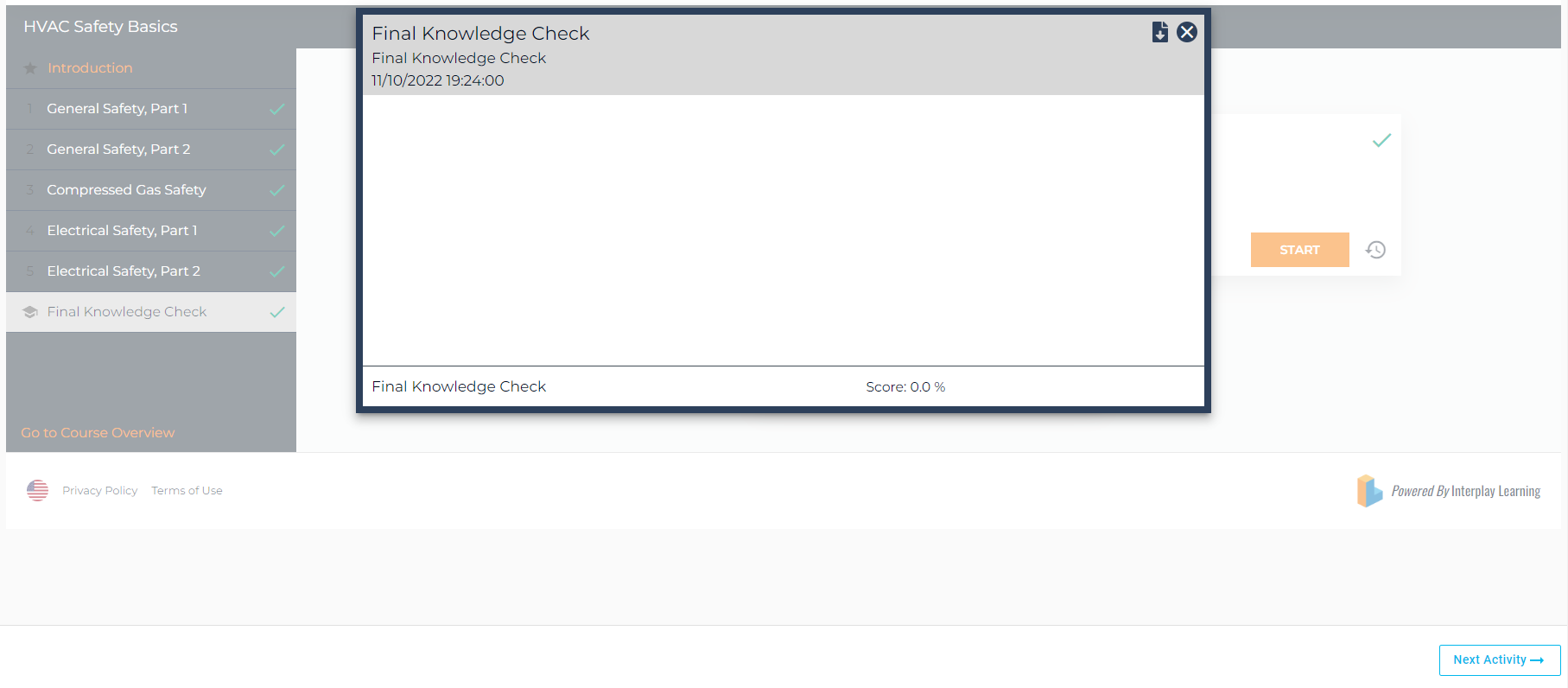
4. After exiting the knowledge check, you should be met with the screen below. If this does not happen, please give it another try or log out and log back in and repeat these steps. This should get you up and running. 👍
5. As always after completing an activity, please be sure to press "next activity" or "exit short course" This will send your results so your work isn't lost! 😀