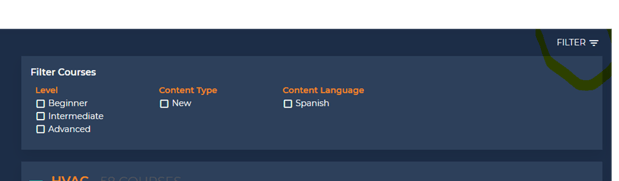How to upload SCORM courses-General
This article provides step by step directions to accessing your SCORM files and how to upload and get information from your SCORM platform
Steps for SCORM upload
Go here: https://skilledtrades.interplaylearning.com/scorm.html
Enter in the secret token that was provided to you
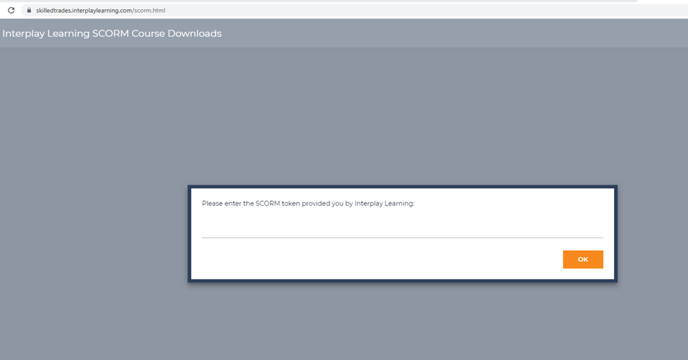
Once in, click in the catalog and pick the courses you want to add to your LMS:
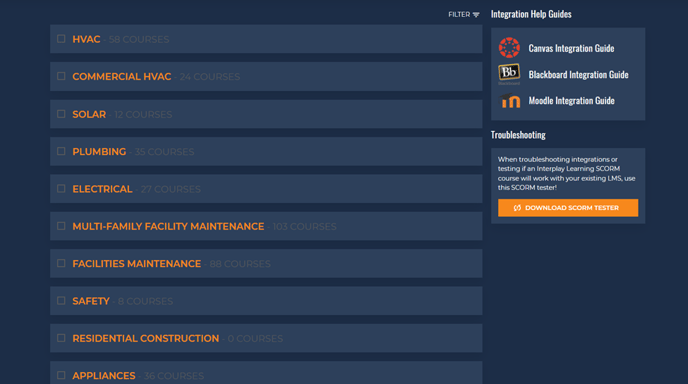
Select the courses you want to download and scroll to the bottom and hit download selected courses:
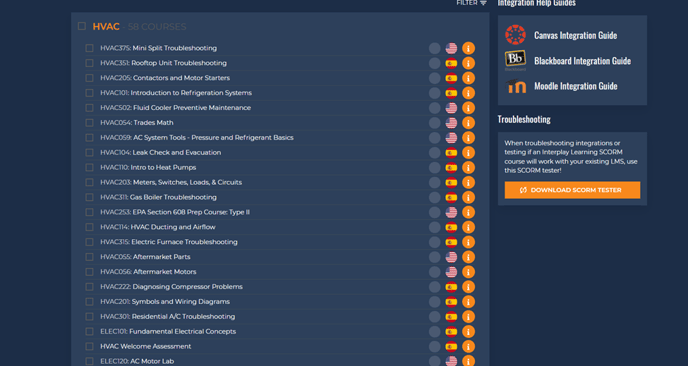
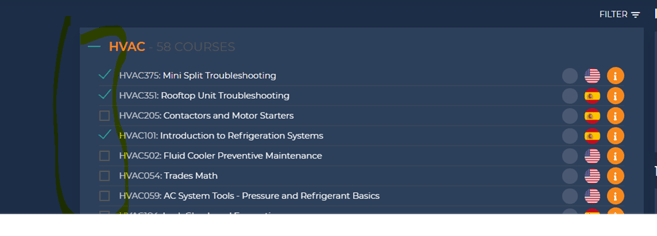
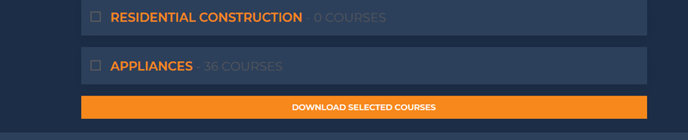
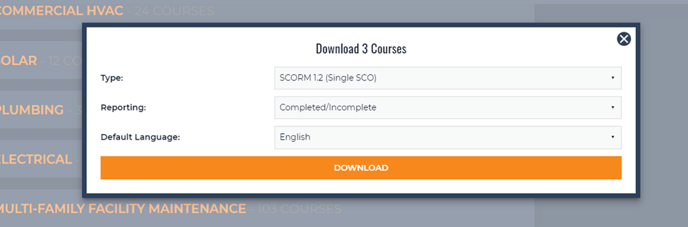
*keep on the default setting
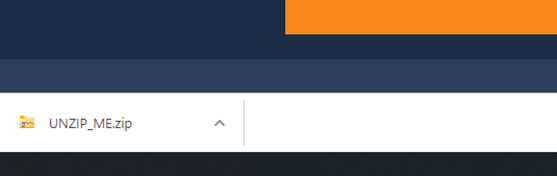
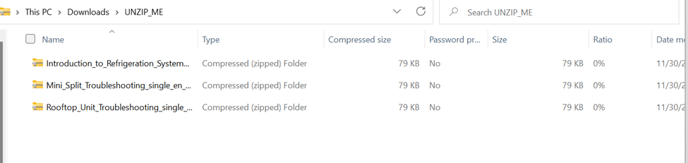
From within your SCORM download page, you can click on the (i) icon:
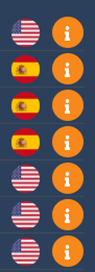
Which will provide you with information you will enter into your lms:
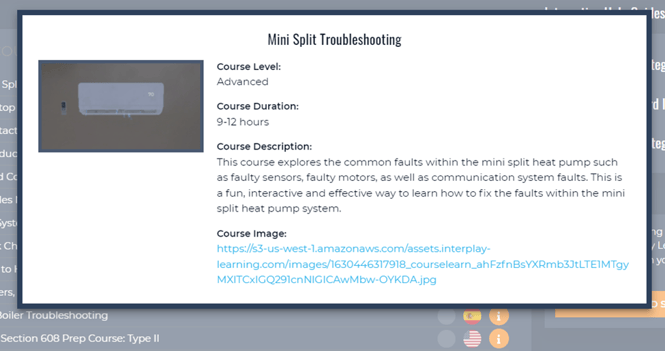
You also can see the US and Spanish flags. If it has the Spanish flag that course comes in both English and Spanish:
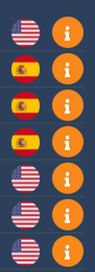
If it comes in Spanish you can click on the (i) icon and click the flag under current translation:
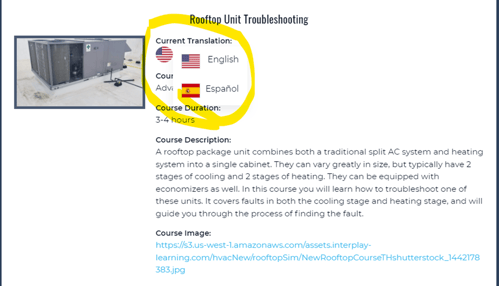
If you select the Spanish flag it will then provide this information in Spanish:
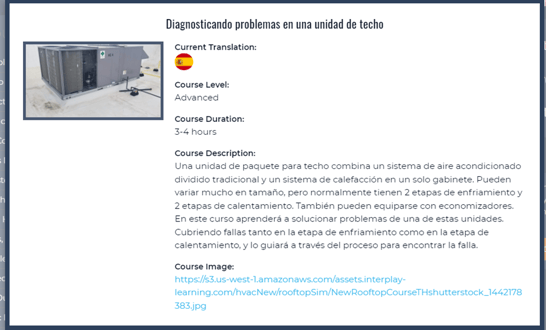
Lastly, there is a filter located at the top that can be used. It will more than likely be most beneficial to filter out when we add new courses (new courses will keep the tag for 90 days)