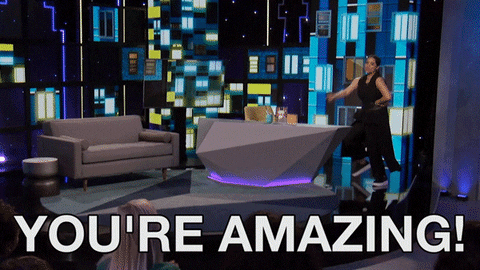In this article we're going to cover what it looks like to Navigate our courses when you're using a SCORM course!
Hello, Learners! Are you ready to do like SpongeBob and soak up this information? Because we sure are!
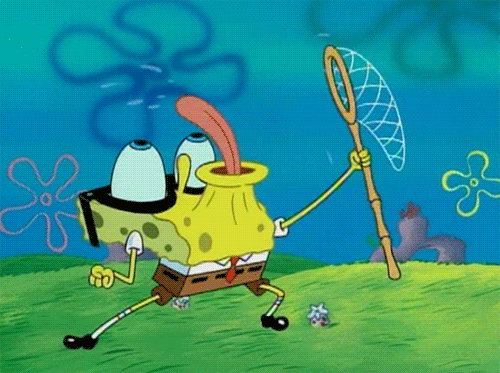
Navigating a SCORM-Based Course
First, I'd like to mention that it's important to keep in mind that each LMS will have a different dashboard. For these screenshots and videos, we're using Canvas, however, regardless of which LMS you're using, when you launch our course, it will look the same and have the same navigational settings.
Launching a Course
Depending on what LMS you are using, there will be a launch button which will take you to our Course. In this case, it is the "Load in a new window button" highlighted below
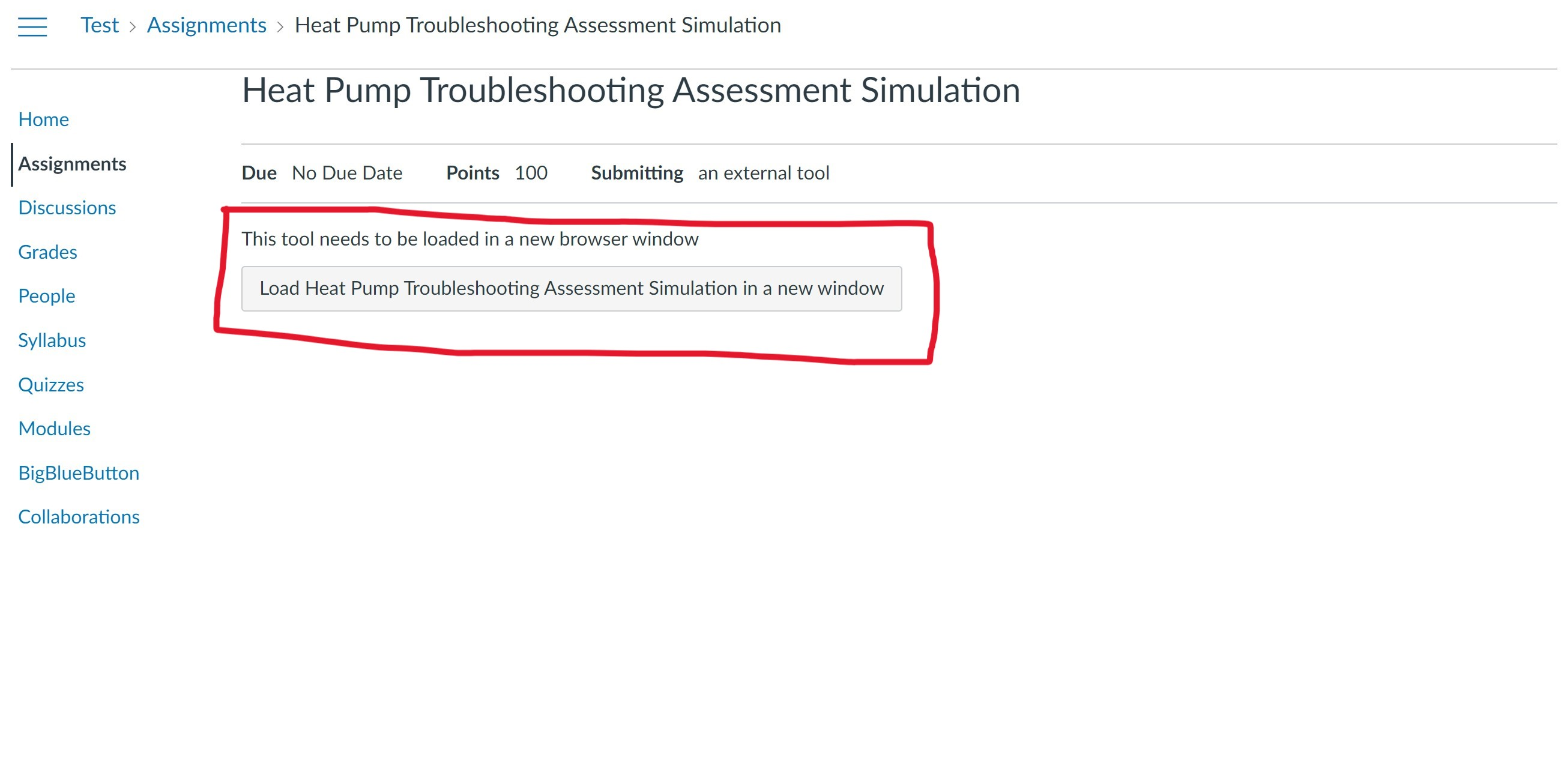
The Navigation Menu
Once the course has been launched, the screenshot below shows our course. This is consistent regardless of what LMS you are using.
Highlighted on the left hand side is our navigation menu. When utilizing our courses, you will need to use this navigation menu to move forwards and backwards in a course. Once you've completed the sections, you may exit out of the window/tab.
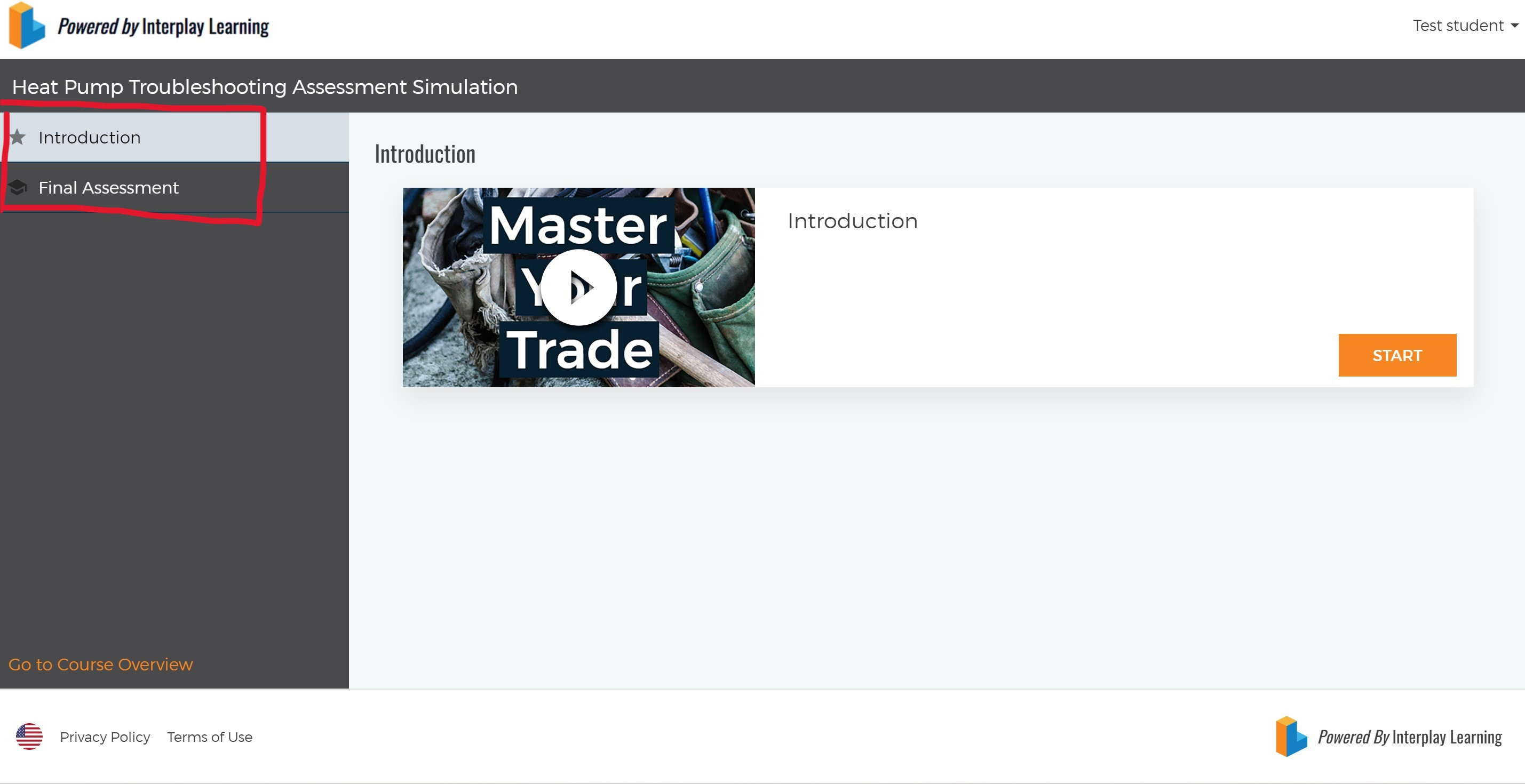
If you would like to watch the example video, please press here.
Thank you so much, as always for reading our articles and learning with us! Happy Learning!