Keeping your team motivated to learn is now easier than ever!
Using rewards to engage your team
As an administrator, you can now set rewards for your employees!
You can set a reward based on one of three things:
- A set number of points earned
- Completing a course
- Completing a path
Please note: if you are a SCORM user, this feature is not available to you.
How to add a reward
Want to add a reward? Head over to the Command Center, and click on the Add Rewards icon.
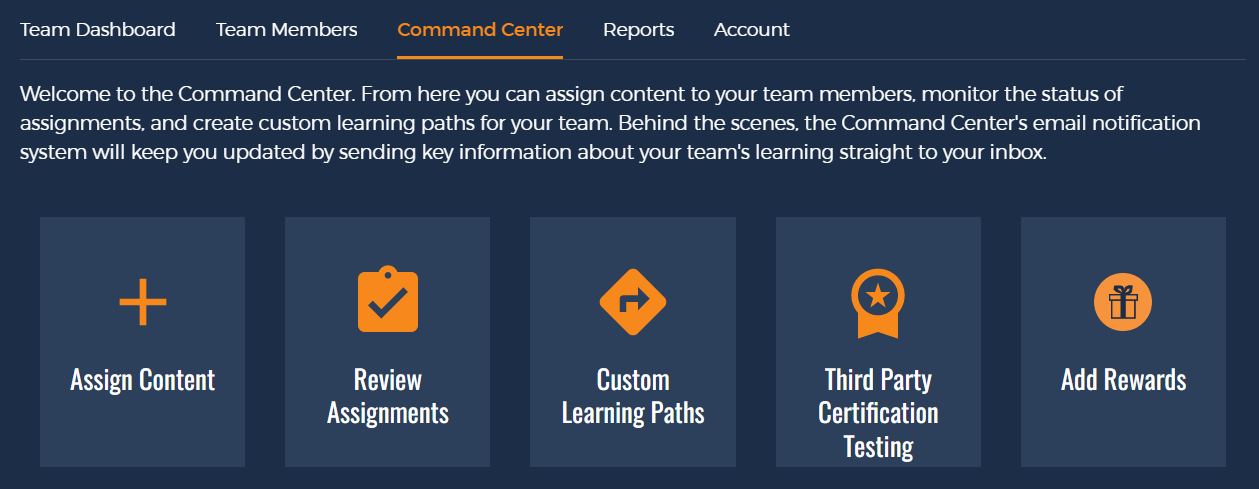
Next, click Add Reward.
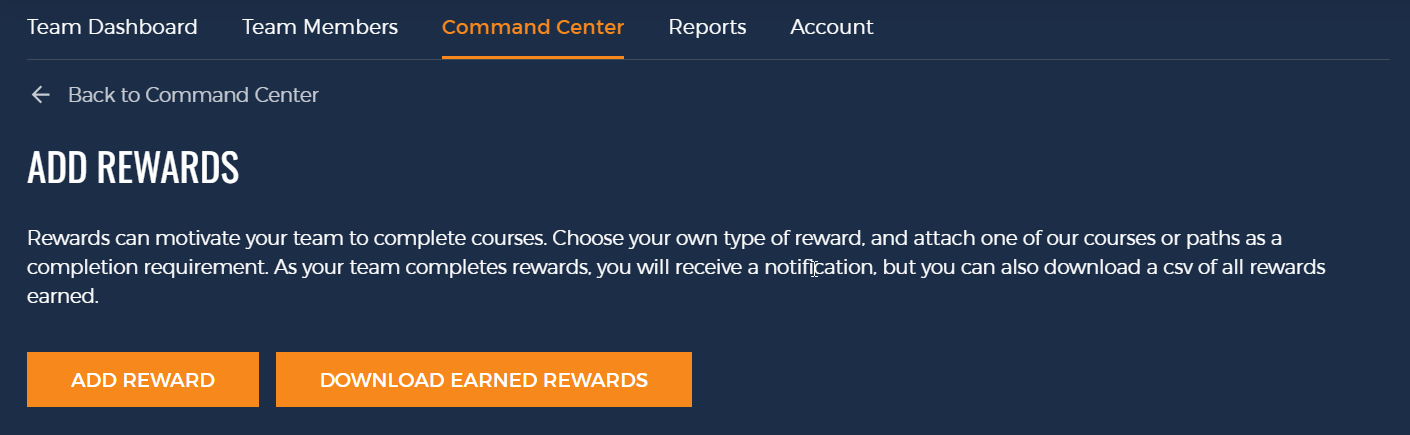
You can choose your own completion requirement - points, course completion, or path completion.
When adding a reward, it's being adding to the group or subgroup you currently have selected.
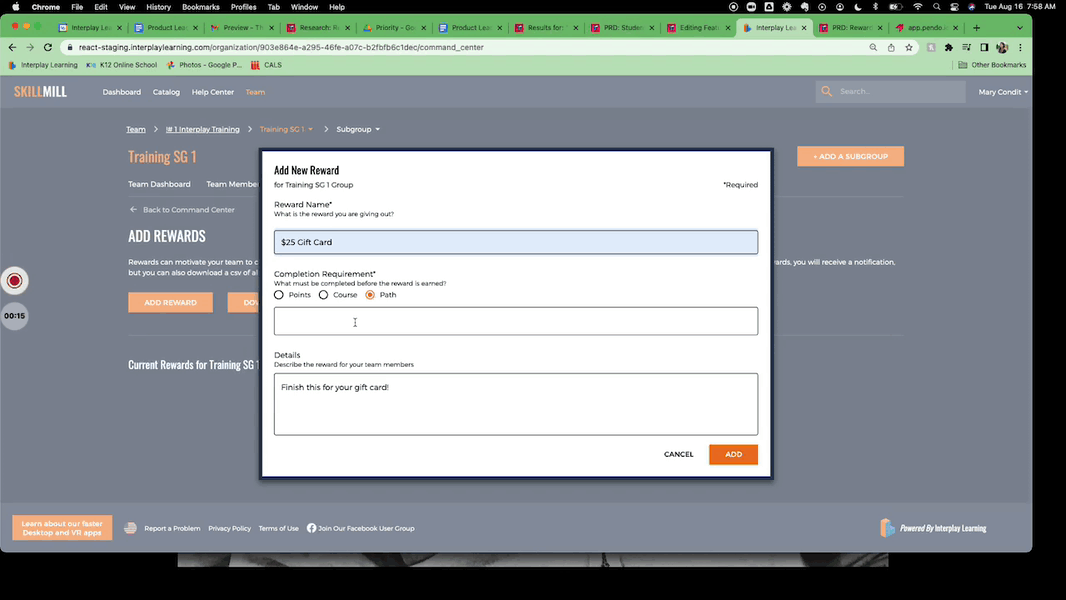
You can add as many rewards as you'd like, and edit them once they're live!
How to track earned rewards
You can download a report of all the rewards your team has earned, so it's easy to keep up with.
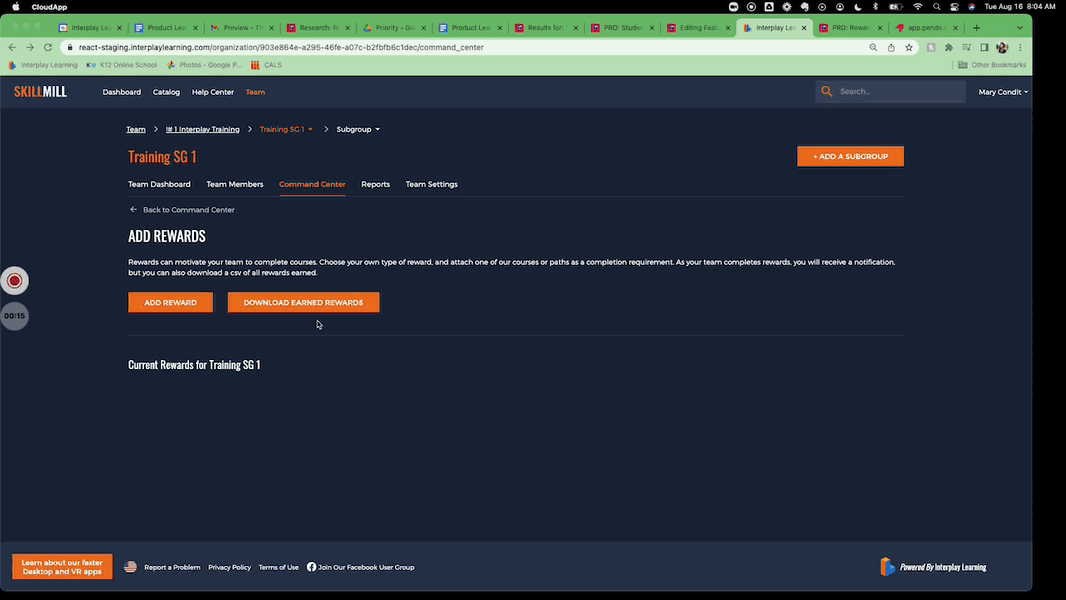
How rewards look for your learners
Your team members can see rewards they've earned or that apply to their group by looking on their dashboards in the My Rewards section.
Earned rewards will appear in blue and orange, while rewards that are in progress will appear in grey.
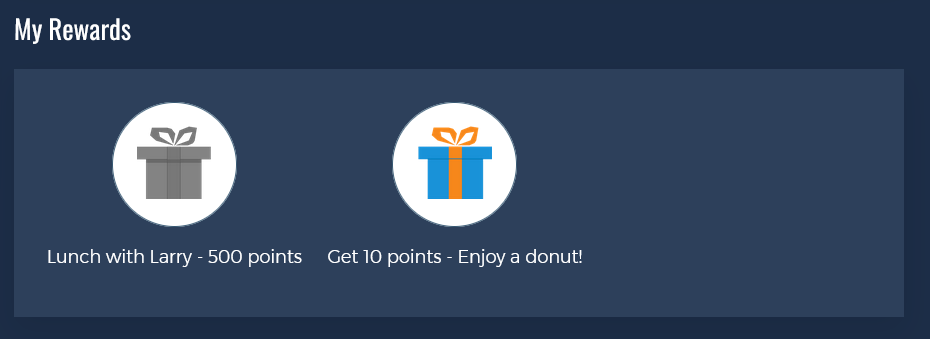
Users can also click on rewards to see more details, such as the completion requirements, as well as the date rewarded for earned rewards
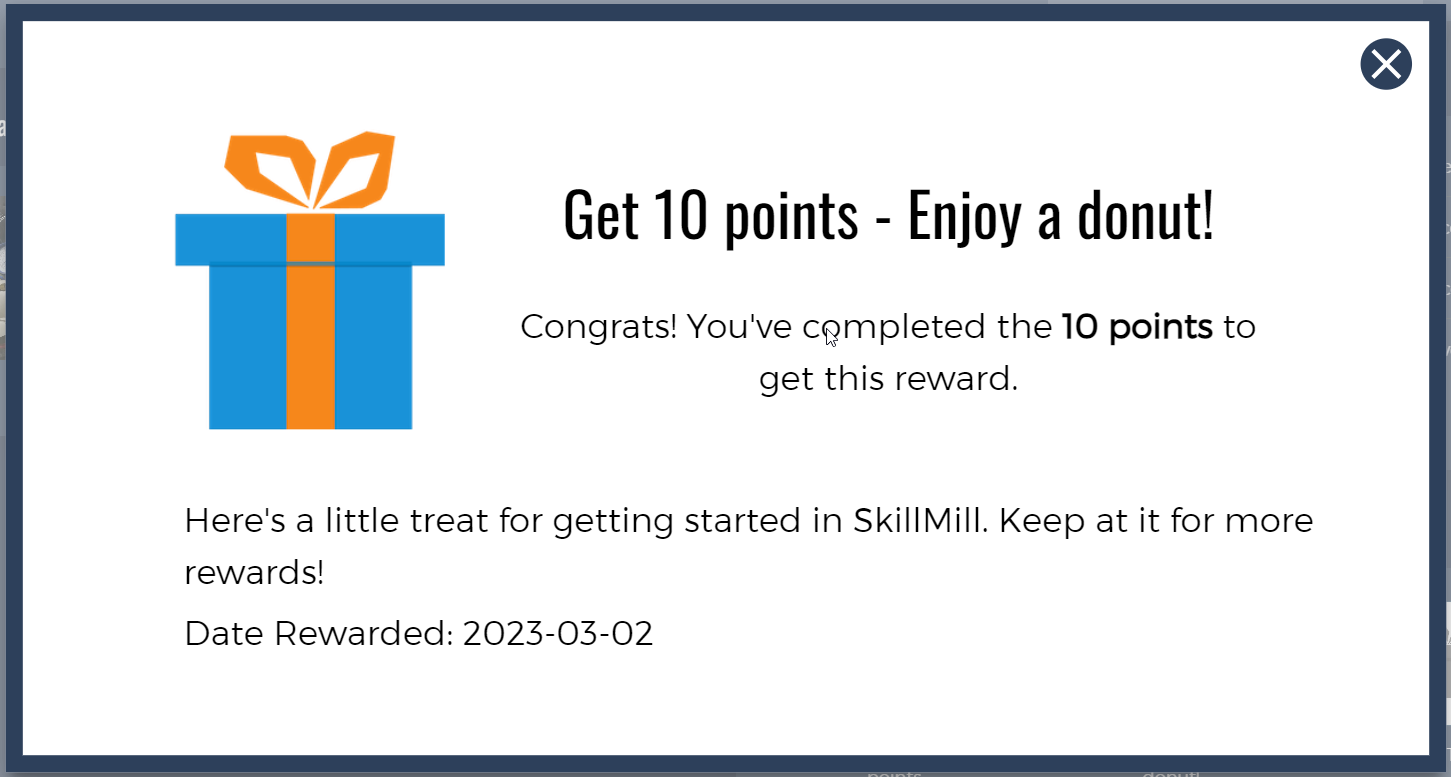
Frequently Asked Questions:
Can I edit or delete rewards after I create them?
Yes, just head to Team > Command Center > Add Rewards. Under the Current Rewards section, click the pencil icon on the reward you want to edit or delete. To edit, update the information and click Save.
To delete a reward, use the Delete button. (Note: clicking delete will immediately delete the reward).
Do rewards apply to my team members retroactively?
No, only team members who complete the requirements for an award after it has been created will earn the reward.
For example, if you create a reward with a 500 point completion requirement, a team member who already has 500 points will not automatically earn the reward, but any team member who accrues 500 points after you create it will earn the reward.
Do rewards apply to all my team's groups or subgroups?
No, rewards only apply to team members in the group or subgroup where you've created the reward. To make rewards available to members of all groups you will need to add them to each group separately.
Some of my team members don't see any rewards on their dashboard, even though they have met the requirements. Why?
Currently rewards only apply to team members who are part of the team at the time you create the reward. This means if you create a reward, then add new team members they will not see the reward on their dashboard or be able to earn it by meeting the completion requirements.
You can see when a team member was added by checking their entry on the Team Members page, and you can see when you created a reward by going to Command Center > Add Rewards.
We plan to make improvements to the feature so new team members will see existing rewards, so keep an eye out! In the meantime, feel free to contact our support team for suggestions on how you can track rewards for your newer team members. Let us know what you're trying to accomplish and we can likely help you find a way to do it!
