Is there a firewall in place preventing your organization from displaying Interplay Learning content? Here are some tips to avoid firewall issues!
Tip #1: Allow the following domains on your firewall. Here's how:
-
- *.interplaylearning.com
If your learners are accessing Interplay Learning courses from a school or workplace network, and Vimeo AI-Powered Video Platform is blocked, they may not be able to view video content.
To fix this, please navigate to this article
Whitelisting with the Windows Firewall
To manage the whitelist in the Windows Firewall, click Start, type firewall and click Firewall & network protection. Click Allow a program or feature through Windows Firewall (or, if you’re using Windows 10, click Allow an app through firewall).
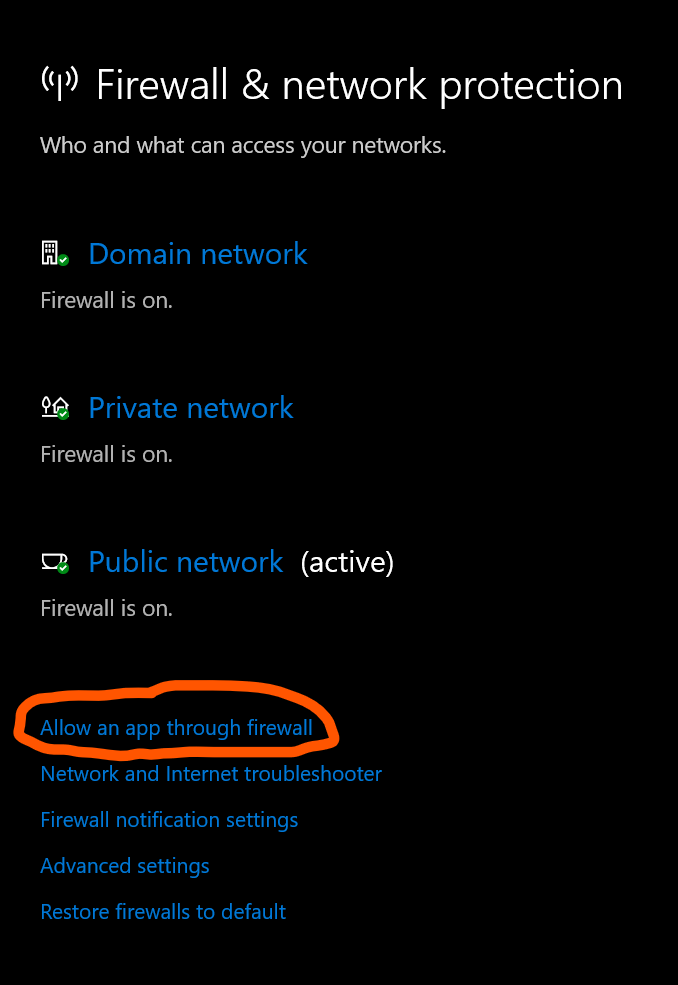
On the next screen, click Change settings, then tick or untick the box next to an item to allow or block it. In this case, make sure the box to the left of Interplay Skilled Trades is ticked. On the right, tick both the Private and Public columns.

After clicking Ok to apply the settings, open the Interplay Skilled Trades app and launch a scenario. You should be able to play through the scenario.
If the error message appears again, follow the steps below to turn off the firewall.
Tip #2: Turn off firewall. A firewall may be set up on your computer which is preventing you from downloading updates.
How to check firewall status:
You can check your firewall status at any time within Windows. To check your firewall status, click Start, type Control Panel, and click System & Security. Click Check Firewall Status under Windows Defender Firewall to determine if a firewall is turned on. If on, turn the firewall off.
Interplay's Windows Application Internet Requirements
Interplay's Windows Application requires a connection to the Internet to operate. It retrieves its simulation content from remote servers. It also communicates with servers to update user progress. It will run without any security changes needed on a regular Windows 10 setup. However, if your organization uses firewall software, there are a number of domains that will need to be whitelisted in order for the software to work. Those domains are listed above. It communicates with all of these domains over an HTTPS connection.
Is there an IP range to whitelist?
We use Amazon S3 and Google App Engine cloud services for our servers. There is not an IP range that will remain constant for firewall rules. Amazon S3 is a very large service and does not regularly publish specific IP ranges in use. It is a shared service made up of thousands of underlying nodes. In general, AWS discourages relying on IPs as a form of security. Google App Engine End users on different ISPs or geographic locations might use different IP addresses to access the same App Engine application. DNS might return different IP addresses to access App Engine over time or from different network locations. Outbound Google App Engine instances make use of a large pool of IP addresses. The IP address ranges in this pool are subject to routine changes. In fact, two sequential API calls from the same application may appear to originate from two different IP addresses.
Folder Whitelisting for Antivirus
If they experience issues with downloading or running the app, they can try whitelisting these folders through their anti-virus `%LOCALAPPDATA%\Interplay Skilled Trades` and `%userprofile%\appdata\locallow\Interplay Learning`
Should you have any questions or additional concerns, please feel free to let us know by filling out this support form
