Connecting Your NATE ID to SkillMill
For NATE, you can submit your CEUs directly through SkillMill by entering your NATE ID into your Profile. Your CEUs will be automatically registered in NATE’s system when you’ve completed a qualifying course.
Adding your NATE ID to SkillMill
Follow the steps below to get your Nate ID registered to your SkillMill profile! This will allow NATE to track your learning and allocate hours to your ID! 🎊
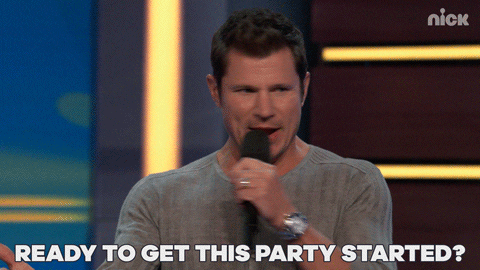
- From the top right corner, select your name then “Profile” from the dropdown menu

- Select Industry Certification IDs from the left-hand menu

- Locate “NATE ID” and enter your ID

- Click "SAVE CHANGES"
How Are Nate Hours Allocated when utilizing SkillMill?
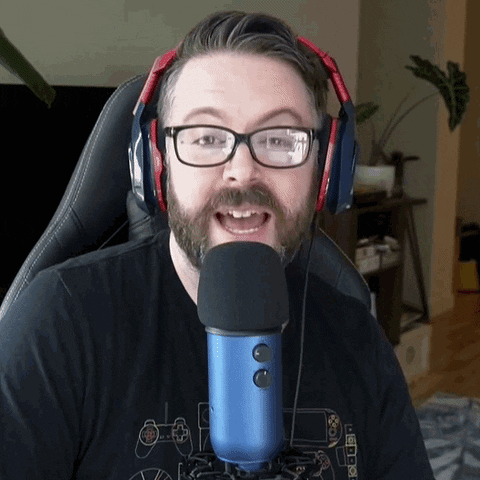
Nate hours are added to each relevant specialty at the full amount! This means one SkillMill course can count towards more than one specialty at a time!
Not seeing your CEUs after adding your NATE ID to SkillMill?
This usually happens if you completed courses before adding your NATE ID to SkillMill.
Not to worry though! You can download your CEUs and submit them via NATE's online portal.
