Hello Learners! Today we're going to talk about our newest venture: LTI Advantage. LTI advantage has a few benefits over LTI 1.1 for some of our customers, and we'd like to let you know about them! So, let's dive in!
Getting Ready
Interplay Learning requires an active subscription in order to use our LTI Advantage integration. Don’t have a subscription yet? No problem! Reach out to us at sales@interplaylearning.com to get started.
Once your account is set up, your implementation manager will provide you with a Client ID to install LTI on your Blackboard site.
If you experience any problems with the install, please contact your account manager or send an email to support@interplaylearning.com
What you will need before installing the Interplay Learning LTI Advantage tool:
- Blackboard Administrator permissions
- Client ID (provided to you by your account manager)
- LTI enabled on your Blackboard site
Deploying within your Blackboard site
- Login to your Blackboard site and open your System Admin tab
- Under Integrations, select “LTI Tool Providers”
- Select “Register LTI 1.3/Advantage Tool” and fill in the Client ID we provided you.
Make note of the Deployment ID on this screen as you’ll be needing that later
5. Make sure that the “Approved” box is checked on this page and that the institution policies are configured with all user fields checked and grade service access set to Yes.
6. Select “Submit” to proceed.
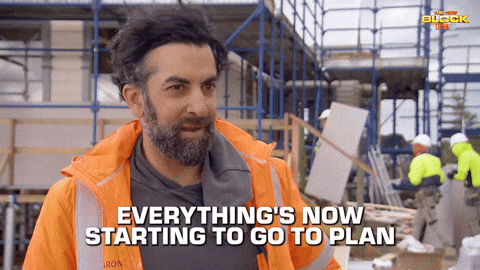
Add a Placement
Return to the “LTI Tool Providers” list, find the Interplay Learning LTI, then select “Manage Placements” from the drop down menu next to it.
- On the “Manage Placements” screen:
- Select 'Create Placement'
- Fill in the following:
- Label: “Interplay Learning Content”
- Handle: Enter a unique ID in this field. We recommend using “IL-” plus today’s date. Example: “IL-03102023”
- Availability: Yes
- Type: Deep Linking content tool
- Launch in New Window: Important! Do not check this box!
- Tool Provider URL: https://lti.interplaylearning.com/ltiv1p3/tool/content
Share Blackboard Deployment ID information with us
- Email the following information to support@interplaylearning.com :
- Subject Line: “LTIA Deployment ID”
- Body: Please include your company name, your contact info, and your Deployment ID that you made a note of in a previous step
- We will be in touch with you to set a date for deployment and will confirm once the LTI Advantage integration is live.
After you receive confirmation that we have deployed your LTI, you can follow the steps in this document to begin adding content!

Troubleshooting
While we all know that working software is the best kind of software, sometimes you can hit a glitch, follow these instructions below if you come in to contact with any of these issues!
Unable to Register LTI
If you see the error “[Client ID] isn't available through the Developer Portal” when attempting to register the Interplay Learning LTI, there might be a typo in the Client ID. Check that you copied the Client ID provided to you by your Account Manager correctly with no leading or trailing spaces. If you continue to receive this error, reach out to your Account Manager or support@interplaylearning.com for assistance in confirming the correct Client ID.
Unable to Find Interplay Learning LTI once installed
If you are unable to find the LTI tool or see the error, “The Tool Provider has been disabled by the System Administrator” make sure LTI is fully enabled in your Blackboard site. See https://docs.anthology.com/lti/turn-on-all-switches for more information on this.
Unable to Add Content
If you see the error “no single or multi-tenant deployment found for this platform and launch” when trying to build Interplay Learning Content, it means your deployment has not been fully configured yet by Interplay Learning. Reach out to support@interplaylearning.com for support.
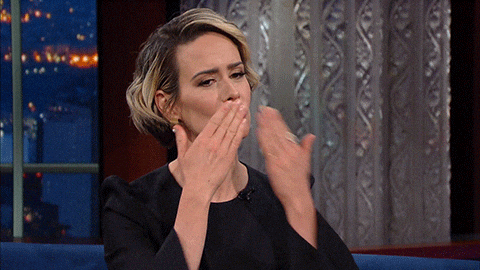
As always, thank you so much for reading this article! We hope you enjoy LTI Advantage as much as we do! 😀 Happy learning!

