There are two ways to move/add user(s) to a different group; manually or by CSV upload.
There are two ways to move/add user(s) to a different group:
-
Manually
-
Will add users to the new group
-
Will remove the user from the original group
-
-
CSV Upload
-
Add users to a group.
- Will not remove the user from another group
-
Both allow you to move individual users or groups of users.
Manually
-
Go to the Team Members Tab
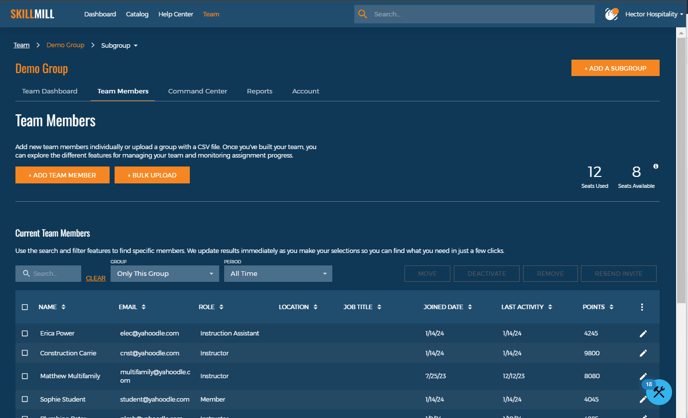
-
Use the check boxes to select the user or users you want to move
-
If you select users from multiple pages in the Team Members table, it should save your selections until you leave the page.
-
If you select all from the top left hand corner of the table, it should select the entire group, not just the users that are showing.
-
Once you have selected your user(s), select the Move button
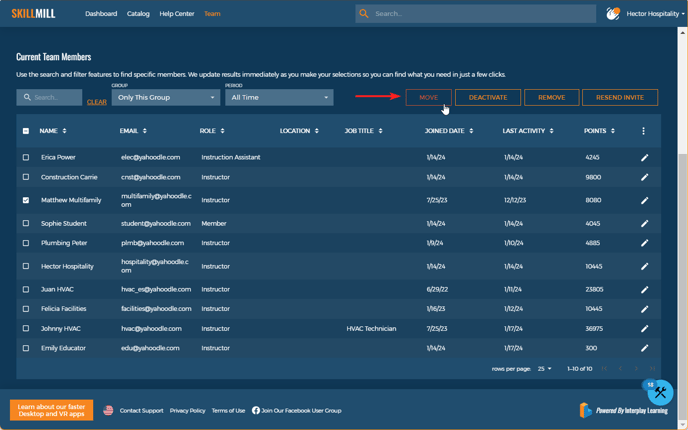
-
Move Team Members modal will pop up
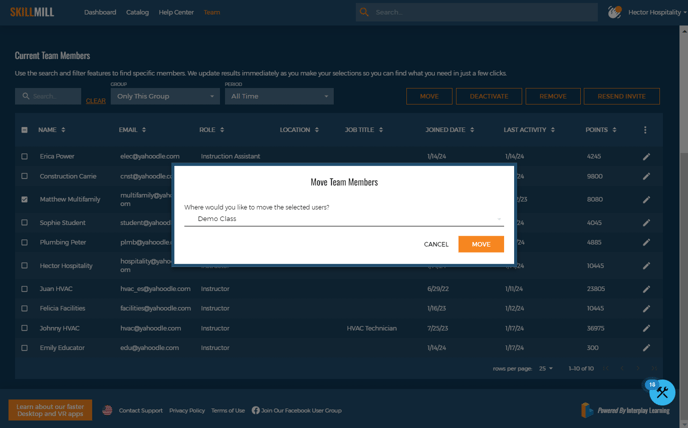
-
Click on the select group line to access a list of groups or subgroups you are an instructor in.
-
You can only see groups you are an instructor in
-
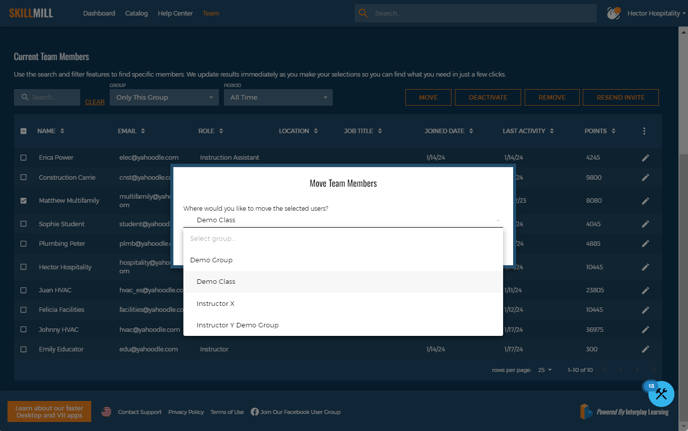
-
Select the group you want to move your user(s) to, and click the Move button.
-
The user(s) should be in the selected group with all the same information and role(s)
CSV Upload
-
Go to the Team Members Tab
-
Select Upload CSV
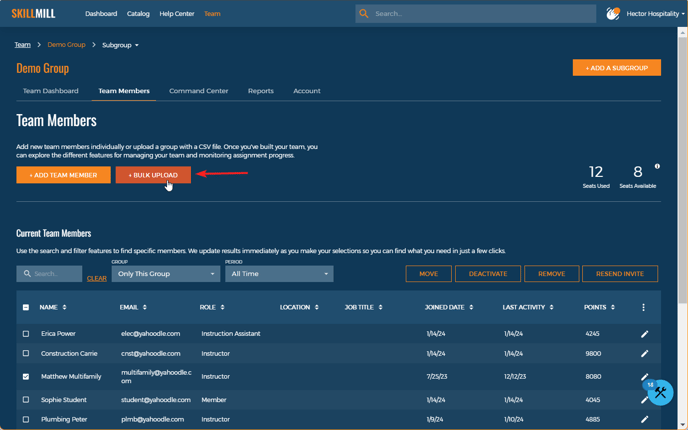
-
The Add Team Members via CSV modal will pop up.
-
Select + Upload your CSV using the button at the bottom of the modal.
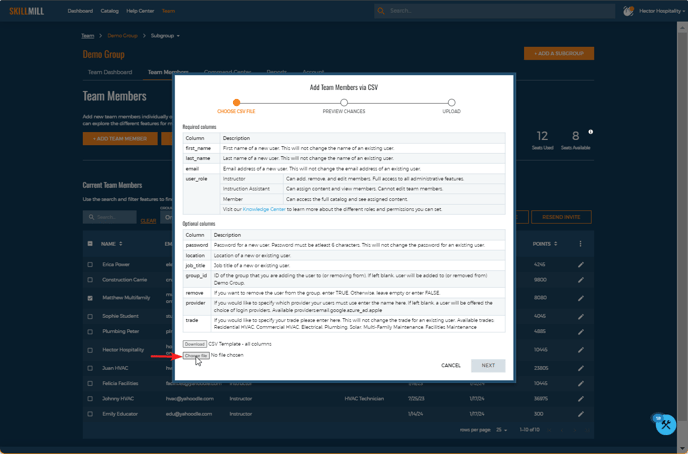
-
Too add a user to the group who already exists in another group, include the user with the groupID for the group you want to add them to.
-
groupID can be found in the url when viewing the group: https://skilledtrades.interplaylearning.com/organization/[groupID]/team_dashboard
-
-
Click Next
-
Preview your changes slide will come up and show you the users being added.
-
Upload your CSV successfully

-
The user(s) should be in the groupName you added with all the same information and role(s)
- It will not remove the member from any other group they're in.
