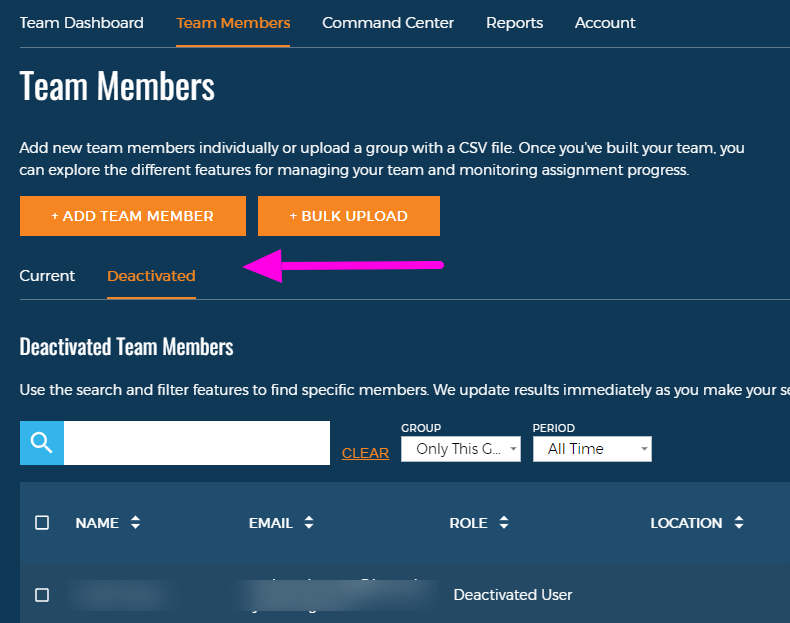Understanding what the Team Member Counts mean in your groups.
You may have noticed when viewing your Team Members as an Instructor, that a Team Member count appears in the upper right corner. These numbers are available to help you manage your team members and available seats.
If you're wondering what these numbers actually mean, you've come to the right place!

Seats Available
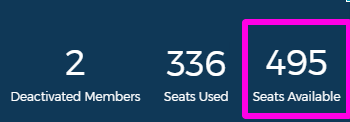
Seats Available refers to the number of seats you have available to assign to a new learner. It is the number of seats purchased minus the number of seats currently used. This number is the number of seats available across all groups and subgroups associated with your account (not just the current group on screen).
Seats Used
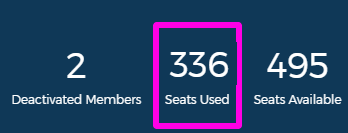
The number of Seats Used is the number of your learners who currently have access to courses. These are sometimes also referred to as "Current Team Members". Once you've added a learner to your group, this learner can access courses and is occupying a seat. This number is the number of seats used across all groups and subgroups associated with your account (not just the current group on screen).
Deactivated Members
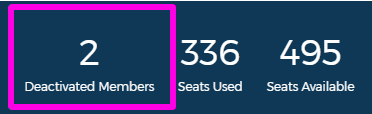
A Deactivated Member is a team member who no longer has access to course content. You can view their historical progress information, but you cannot make changes to their user informatio and they cannot participate in courses or access their dashboard. This number is the number of deactivated team members you have across all groups and subgroups associated with your account (not just the current group on screen).
Important: Deactivated Members do not take up a seat. They are still associated with your account but they are not considered current team members.
The Deactivated Team Member feature is not yet available for all customers. For more information on when the Deactivated Team Members feature will be available to you, please reach out to your Interplay Customer Success Manager.
FAQ
Q: I see that I have 10 used seats but the group I'm looking at on the screen only has 6 current members.
A: The Team Member Counts are the number of seats used and seats remaining across all groups and subgroups associated with your account. The remaining 4 seats might be taken up by team members in another group or a subgroup. Some Instructors only have access to manage certain groups or subgroups, so if you only see one group available to you, you may not be able to see all users associated with your account.
Q: I have a learner who is no longer with my company. I'd like to be able to reassign this seat to another employee. How do I do that?
A: Please reach out to your Interplay Account Manager to review your current account usage and options for reassigning seats.
Q: My team member count says I have deactivated teams members. How do I view those deactivated team members?
A: You can view your deactivated team members by selecting the "Deactivated" tab in the Team Members area. If you do not see this tab available to you, you do not currently have any deactivated team members.