Need to add new learners to the platform? Here’s how:
Adding new team members is easy. Sign into your instructor account and follow the steps below to add members one at a time.
If you need to add multiple team members at one time, you can use the Bulk Upload instead -- click here to learn how!
- Click on the Team tab at the top of your screen

- Select the Team Members sub-header
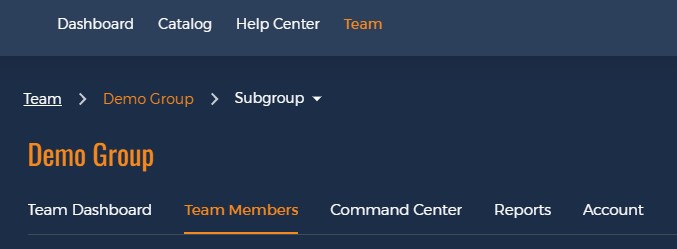
- Click on the + Add Team Member box
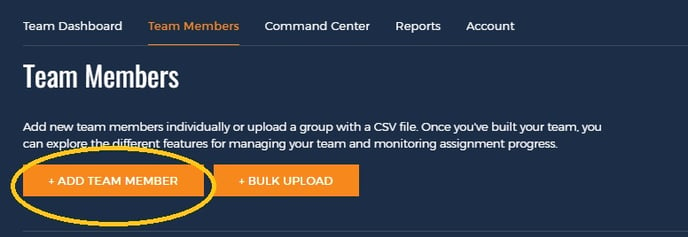
Learn how to add users in bulk via CSV upload here! - Enter your team member’s details into the popup box and select “Add”
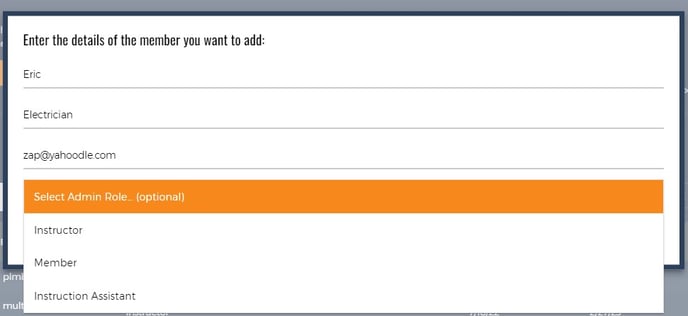
Note: for non-admin users, you can ignore the drop-down box at the bottom or select "Member" from it. Learn more about Instructor vs. Instructor Assistant privileges here!
That’s all there is to it! Your users will receive an email from Interplay Learning with a link to follow to get logged in. You’ll see your learners right away in the table on the Team Members tab and can make changes or get started on assigning courses.
Need to add multiple members at once?
Learn how here: Can I import my users in bulk?
Out of available seats? Learn how to remove inactive users here or reach out to your Account Manager or support@interplaylearning.com to add more seats to your account!
